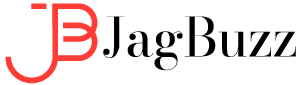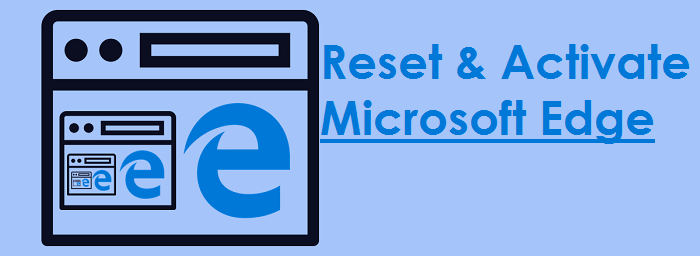Microsoft Edge works quite well, being a speedy browser and with excellent performance. Also, as many of you will know, it is available for Android and iOS so you can have your bookmarks synchronized, share passwords and even continue on the PC pages you see on the mobile.
But the browser is not without some problems, and sometimes it does not load the pages well, or it takes a long time to boot, etc. With other browsers, it is enough to uninstall and reinstall it from scratch again, but how do we do it with Microsoft Edge that is integrated into the operating system itself? Well, we explain how to reset Microsoft Edge to solve these problems.
How to reset Microsoft Edge?
It is a somewhat hidden option, but there is no need for special permits. Just go to settings, and then to applications. In the list of applications, we look for Microsoft Edge and click with the mouse to show the options.
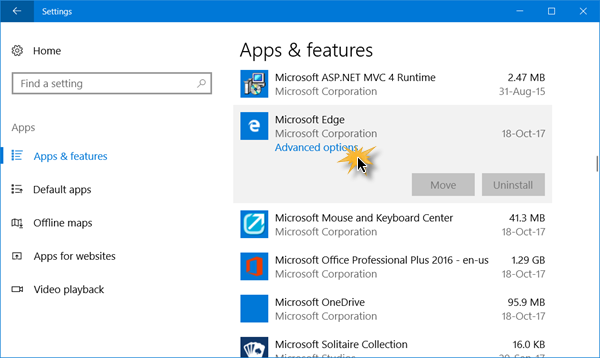
There, we will see advanced options and click on it to access the opportunities that interest us. We can see the first of the options that are to repair. That way you will try to recover Microsoft Edge, but without losing the configuration data, we have.
You may also like: Arenavision events guide
Hard reset
If it still doesn’t work, you can try to reset. In this way, a complete reset of Microsoft Edge will be done, once again having the program as when we installed Windows 10, losing the configuration, cookies, and history. Favorites are not lost because they will be synchronized yet with those you had before. You know, if you cannot reset Microsoft Edge, you can try to reset it to return to a clean starting situation.
Activate Microsoft Edge Application Guard
The steps are quite simple. Open Cortana to perform a search and type features in the box. You will see an option that indicates enable or disable Windows features. Click on it, and you will see a window appear. It searches and activates the Windows Defender application protection option. Read also: Rom Hustle
Click on accept, and Windows starts installing everything you need. It will take a few seconds (it depends on your computer) and will ask you to reboot to perform the complete installation. When you do, if you open Microsoft Edge and click on the options menu (the three points), you will see that another option has been added that indicates a new application protection window. Click on it, and the second part of the installation will begin.
You may also like to read, best file explorer for android. To know more visit our blog https://uphilltechno.com/.
This may take a while, but it will only be necessary to execute it only once. The next times you run, it will take much less. When finished, you will see a new Microsoft Edge window that tells you that you are exploring in Microsoft Edge application protection.
In this way, Microsoft Edge is running in a virtual environment and not directly on your machine. This makes you have an additional layer of security that you don’t normally have, and that makes Microsoft Edge in this mode very difficult to exploit because of a virus or hole. If it does, it won’t affect your computer. Therefore, this mode makes it a fully recommended mode when you go to browse suspicious pages.